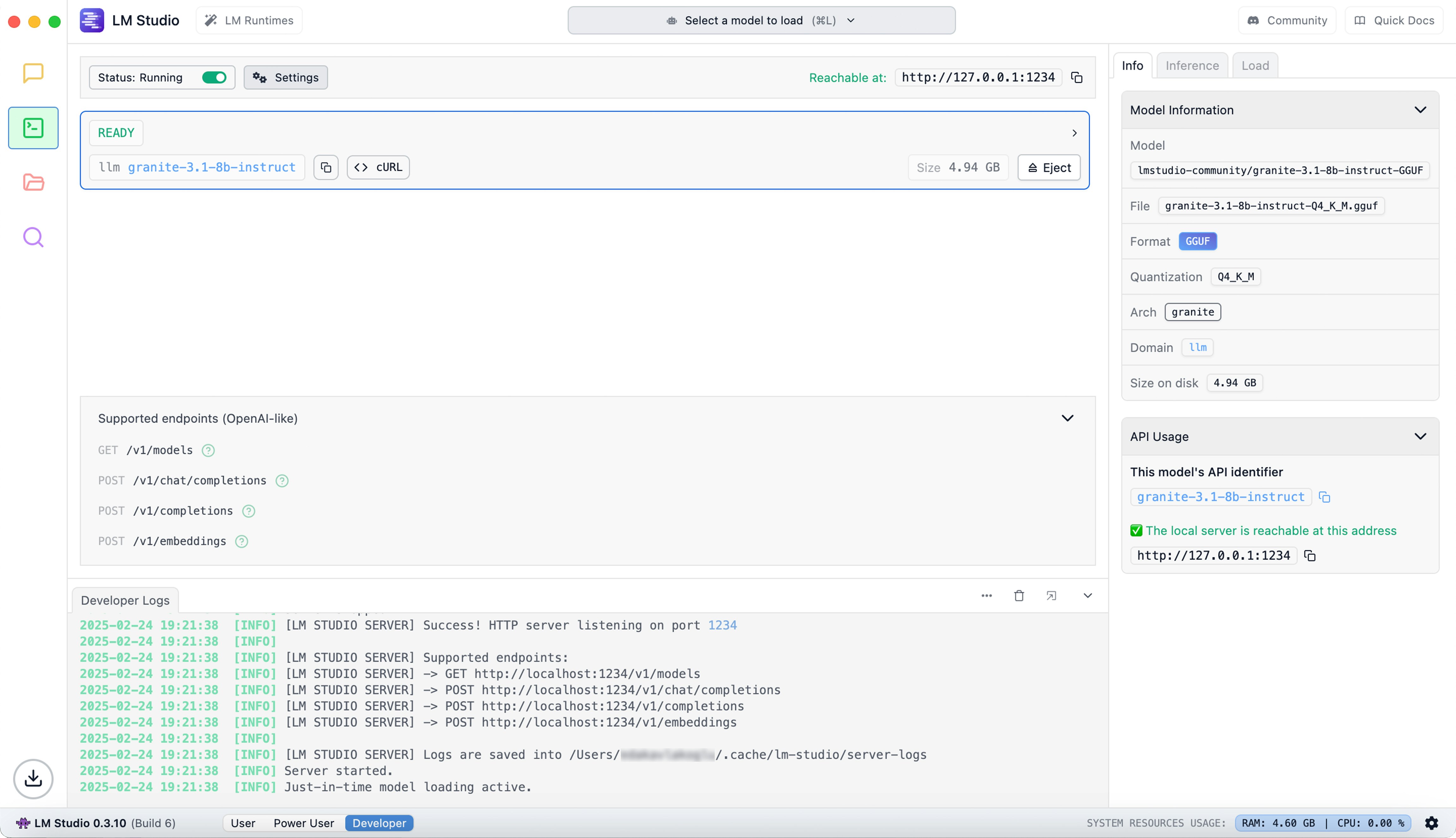Overview
In this guide, we’ll be using LM Studio to run a Granite model locally in few simple steps. LM Studio is a beginner-friendly desktop application for running Large Language Models (LLMs) and Embedding models locally on Mac, Windows, and Linux. It provides both a familiar chat interface and a built-in local server for using models programmatically in your code. The app features easy model browsing and downloading from Hugging Face, plus the ability to chat with PDF and Word documents.Step 1: Download and start LM Studio
Visit https://lmstudio.ai and download the latest version of LM Studio compatible with your operating system. Once the download is complete, install and launch the application.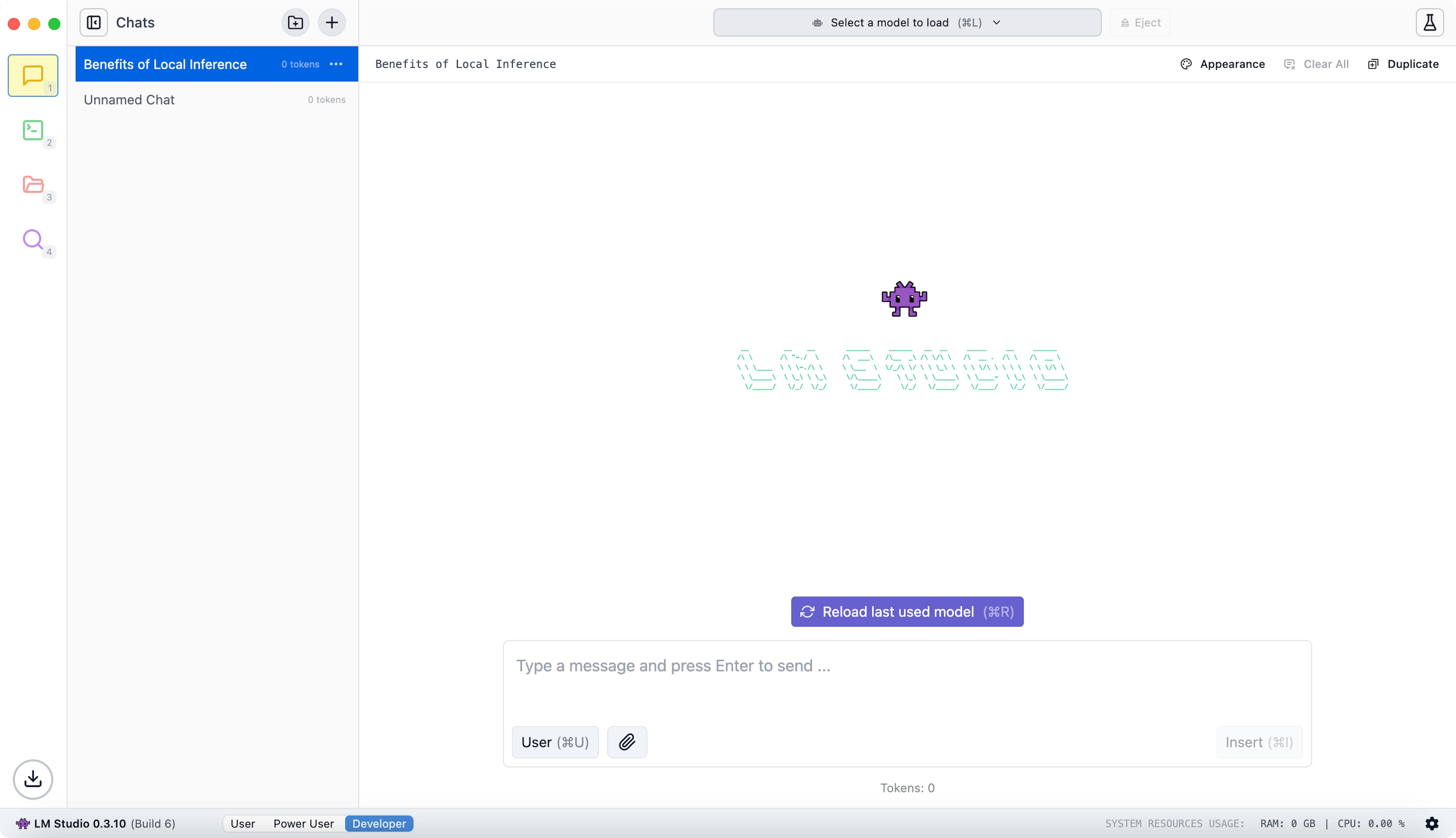
Step 2: Search and download Granite
Use the search bar in LM Studio to find Granite. A list of compatible models will be displayed. In this guide, we will select and download the Granite 3.1 8B model. Please note that this is a large file, so the download may take some time to complete.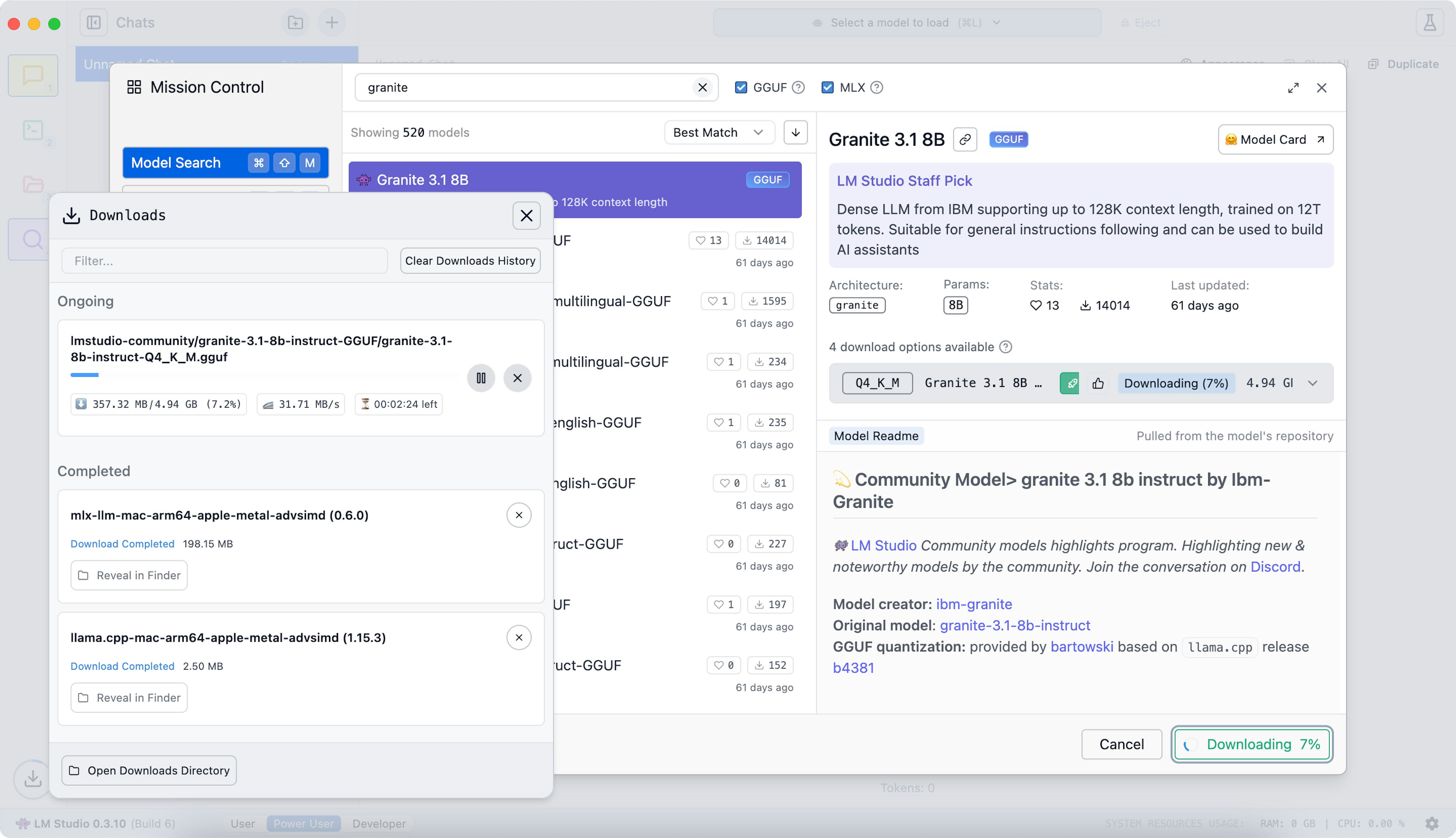
Step 3: Load the model and start prompting
After the download is complete, load the Granite 3.1 8B model in LM Studio. You can now begin using the model by entering your prompts and exploring its capabilities!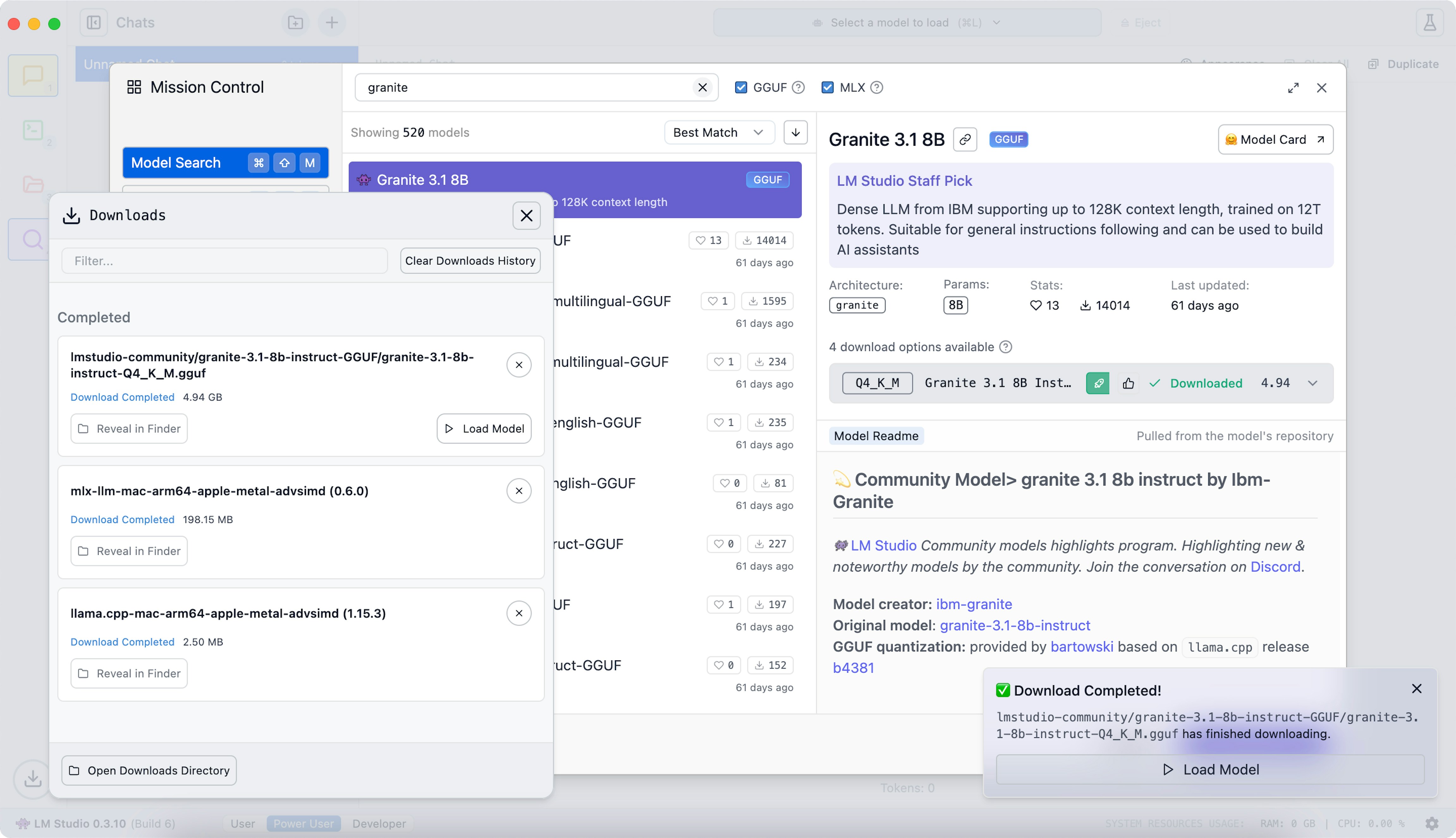
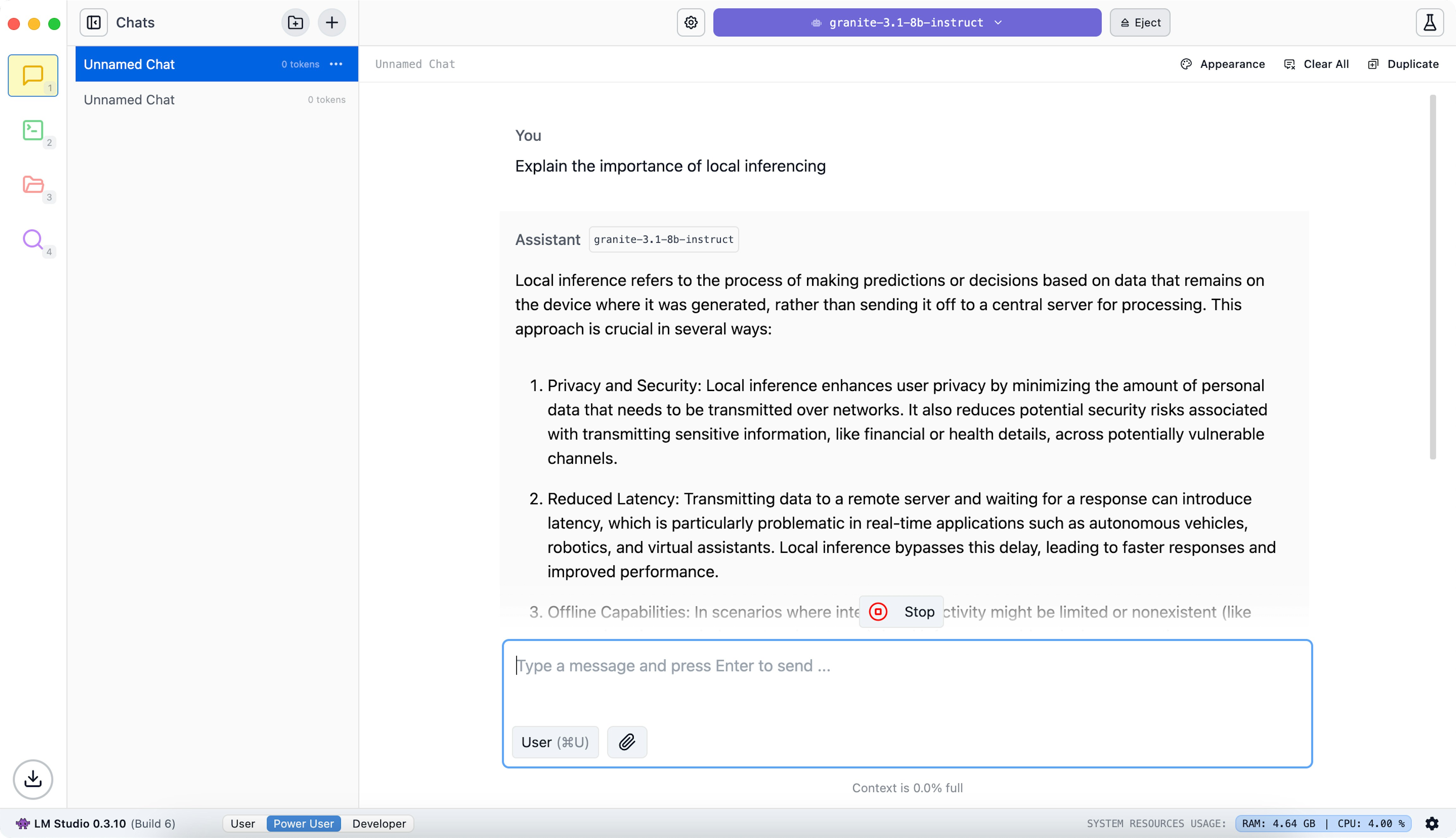
Step 4 (advanced): Tap into the developer settings
Head over to the developer tab (underneath the chat tab) to easily manage a local LLM server running on localhost, or on your local network. Press Ctrl / Cmd + L to open the model loader. You can load one or more models into memory and tweak their settings such as context length, GPU offload amount, or default system prompt. Once you load models into memory they will be accessible via an OpenAI-like interface. Read more about this in LM Studio docs.